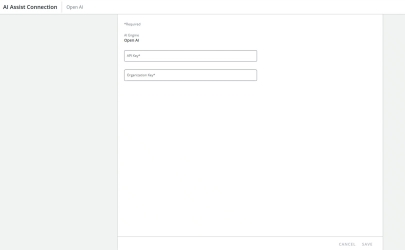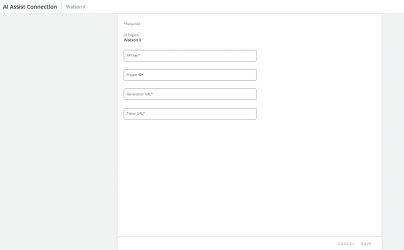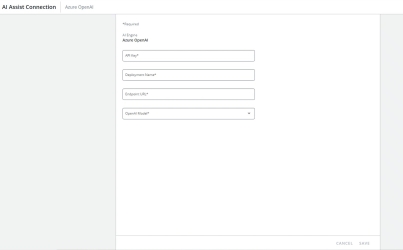AI Assist Connection
The BYOAI administration page allows companies to plug in their own keys from their AI vendors, rather than purchasing token packages from Upland Qvidian. AI Assist customers can configure and manage their AI connection for the following platforms:
- OpenAI
- Watson x
- Early access testing period for Azure OpenAI
Note: The "Allows the user to access and manage the AI Assist connection administration screen" user permission must be enabled to access the AI Assist Connection administration page. Only customers that have contacted their CSM's to initiate the BYOAI process will see this user permission.
Note: The "Package Details" tab on the AI Assist Usage page will not be visible to customers that use their own AI keys.
Manage your OpenAI connection here.
AI Assist Connection administration page: OpenAI platform. Click to enlarge.
To configure your AI Assist connection with OpenAI:
- Navigate to: Administration > Application Settings > AI Assist Connection.
- Enter the following information:
- API Key: This is created in your OpenAI portal.
- Organization Key: Your organization's unique identifier, created in OpenAI.
- Click Save.
Note: Once your AI Assist connection has been configured, the data is protected and will not be loaded in the UI for display. To overwrite any of the existing fields, enter the new values, then click Save.
Manage your Watson x connection here.
AI Assist Connection administration page: Watson x platform. Click to enlarge.
To configure your AI Assist connection with Watson x:
- Navigate to: Administration > Application Settings > AI Assist Connection.
- Enter the following information:
- API Key: This is created in your Watson x portal.
- Project ID: This is your Watson x project identifier.
- Generation URL
- Token URL
- Click Save.
Note: Once your AI Assist connection has been configured, the data is protected and will not be loaded in the UI for display. To overwrite any of the existing fields, enter the new values, then click Save.
Azure OpenAI is currently available for testing during the early access period.
AI Assist Connection administration page: Azure OpenAI platform. Click to enlarge.
To configure your AI Assist connection with Azure OpenAI:
- Navigate to: Administration > Application Settings > AI Assist Connection.
- Enter the following information:
- API Key: This is created in the Keys and Endpoint section of the Azure OpenAI Resource on your Azure portal.
- Deployment Name: This is set when you deploy a model from your Azure portal.
- Endpoint URL: This is the URL you specified when creating your API Keys in the Keys and Endpoint section of the Azure OpenAI Resource on your Azure portal.
- OpenAI Model: This is the language learning model (LLM) that you are using.
Example:
https://<your-resource-name>.openai.azure.comNote: If your LLM is not on the list, contact Qvidian Support or your CSM to have the desired LLM added to the list.
- Click Save.
Note: Once your AI Assist connection has been configured, the data is protected and will not be loaded in the UI for display. To overwrite any of the existing fields, enter the new values, then click Save.